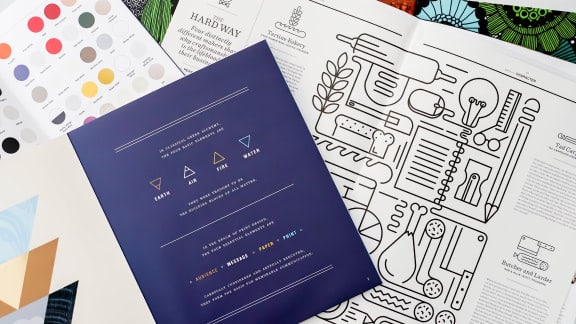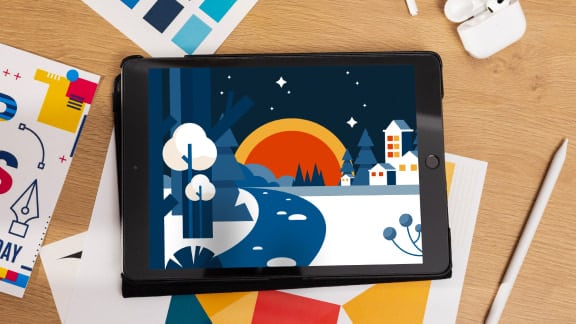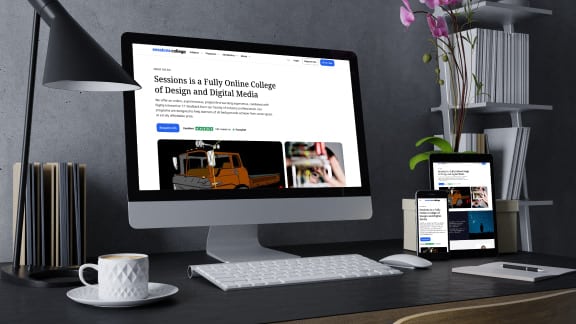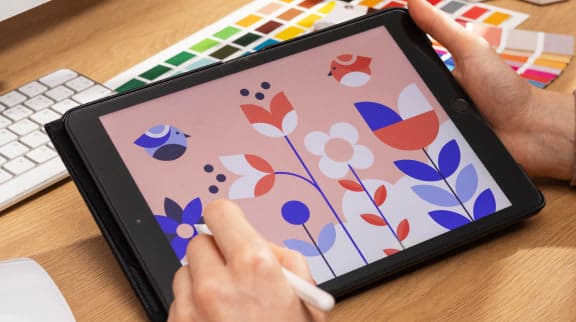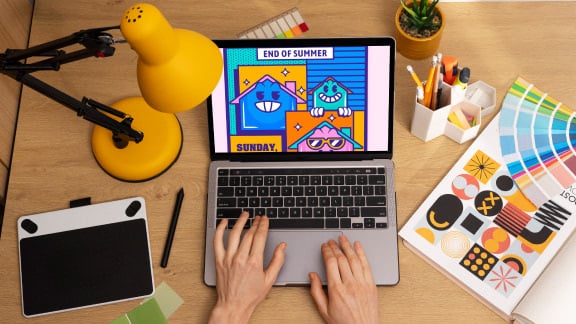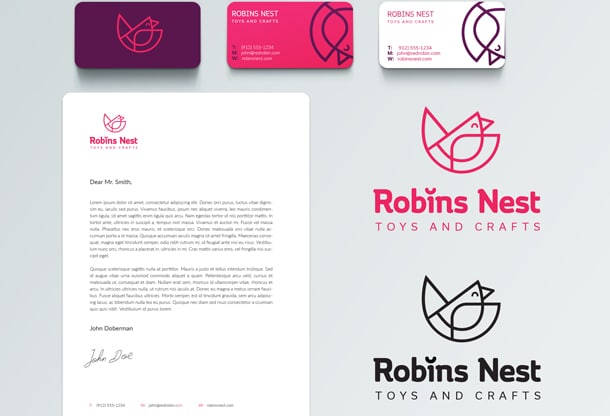Online Illustrator Course
4226: Illustrator Basics
Unleash the power of the industry-standard vector drawing tool for print and the Web
Adobe Illustrator is a powerful and versatile tool for creating illustrations, logos, and graphics for print and the web. You can learn to produce detailed and scalable art in this online Illustrator course. Working with an expert instructor, you'll build a strong foundation, exploring shape tools, drawing tools, layers, the Pen tool (a lesson unto itself) as well as transformations/distortions, type tools, and modifying paths and shapes. Hands-on illustration projects include creating a robot, a series of album covers, a marketing postcard, an advertisement vehicle wrap, and a company logo.
About This Course
Project-Based Learning
Apply your Illustrator skills to appealing graphic projects including character design, album art, promotional postcard, silhouette renderings, outdoor ads, and identity design.
What Skills Will I Develop?
Students in this course can expect to learn to:
- Efficiently create work within the Adobe Illustrator environment utilizing various modes, panels, and settings.
- Experiment with the full range of shape drawing and freehand drawing tools to build illustrations.
- Apply fill and stroke colors to objects created with the drawing tools.
- Develop attractive illustrations using advanced selection, organization, and drawing tools.
- Use the full range of transformation and distortion tools to accurately modify objects' shapes.
- Draw accurate vector objects using the Pen tool and its associated features.
- Make use of the various type tools, and apply wrap, flow, shape, and path modifications to typography.
- Design an advertisement using appropriate typography, drawing tools, and a clipping mask to contain the art within a shape.
- Align multiple objects with the Align panel and produce complex shapes from simple objects with the Pathfinder panel and Shape Builder tool.
- Create a logo using the appropriate tools and features covered throughout the course.
What Software and Supplies Do I Need?
- Computer with Internet connection.
- Adobe Illustrator CC.
Course Instructor(s)
The course is taught by the following instructor(s):
 Michael Hamm
Michael Hamm
Michael Hamm is a Senior UX Designer who has worked for Oracle Corporation and Expedia, and an Adobe Illustrator expert with over 20 years of experience in the creative field.
Course Outline
Getting to Know Illustrator
Let's unpack the goodies in the Illustrator toolkit. In the first week, you'll learn how to navigate the program’s interface, working with different views and magnification and setting up your first project, access panels and drawing tools, create images with basic shapes. There's an overview of fill and stroke controls, applying colors and gradients, and how to save your artwork. Lesson One also features supplemental tutorials to reinforce what you learned.
Selection Tools, Organization Features & Freeform Tools
True Illustrator mastery comes from the ability to quickly select and manipulate any detail in your artwork. This session equips you for this task with a focus on direct selection, anchor points, and other specialized selection tools. You'll learn how to work with multiple objects and artboards, how to use drawing aids such as the ruler, guides, and grids. Drawing tools including the Pencil, Smooth, and Eraser tools are explored along with the handy Paintbrush and Brush Libraries. The lesson ends with a supplemental tutorial on different techniques used for shading objects.
Transformations and Distortions
Transformation tools give you the ability to scale, rotate, reflect, and shear your artwork, creating 3-D effects. This week, we will explore a variety of tools for transforming and distorting your designs. We'll discuss how to transform and reshape your artwork creating very unique designs and objects. Lesson Three also features a walkthrough on how to use Illustrator’s Puppet Warp tool to easily give motion to your artwork.
Precision Drawing
It's time to tackle the mighty Pen tool, which presents a daunting learning curve for Illustrator newbies. This week, you'll learn how to draw all types of paths, straight or curved, open or closed, adding and manipulating anchor points to create specific effects. You'll learn tips and techniques for smooth curves, adjusting imperfect curves, and using the Anchor Point tool. The Scissors and Knife tools are explored for cutting and carving to give you flexibility in editing and creating detail in your designs. Lesson Four also features a tutorial to enhance your skills using these tools.
Type Tools and Typography
Sooner or later, most of your designs will incorporate the written word. This week we will give you a grounding in the tools that make Illustrator a great text layout application. You'll explore the Type tool, learning how to create text boxes, resize type, wrap text around images, create vertical columns or fill shapes with text, adjust leading and kerning, and make your type follow paths. Just watch it go! You'll also learn how to use the Character Panel and access special characters and glyphs. Illustrator allows you to convert text to outlines so you can create amazing typographical designs. Lesson Five also features a tutorial showing you how to draw within a word.
Advanced Shape Creation
How's your alignment? In Illustrator, alignment tools are key to adding a final gloss and polish to your compositions. Our final lecture kicks off with an exploration of how to arrange objects and anchor points on your artboard, grouping and spacing elements. Different options in the all-powerful Pathfinder panel are discussed as a means of creating complex new shapes out of simpler lines and objects. You'll also learn how the Shape Builder tool modifies and combines paths and shapes leaving you with options to edit and shape any aspect of your artwork. And a final discussion of mobile apps that keep you connected with Illustrator when you're on the go.
Frequently Asked Questions (FAQ)
How Do The Courses Work?
Our Professional Certificate courses are project-based and instructor-led. In each course you’ll complete a series of lectures and projects designed to stretch your creative skills. The courses are delivered on a flexible schedule with no set-logins or Zoom meetings. You can study when you want, provided you complete your program by the assigned deadline.
Who Are The Instructors?
Our courses are developed and taught by our industry-leading faculty of creative professionals. This means that you’ll learn in-demand skills, get feedback on your work, and build a portfolio of creative work. View our Student Gallery for featured student projects.
When Can I Start?
You can enroll in this course on an individual basis or as part of a Professional Certificate program. Professional Certificate programs start every month on the first of the month. With rolling admissions, you can start as soon as you complete Orientation.
Explore Professional Certificate Programs: Graphic Design | Web Design | Multimedia | Digital Arts | Marketing Design | Fine Arts
How Do I Register?
To register for a Professional Certificate program, complete our program application. To register for this course on an individual basis, please contact our admissions team at admissions@sessions.edu. An Admissions Advisor will contact you to setup your enrollment.
| Course Tuition and Fees | |
|---|---|
| Tuition | $949 |
| Registration Fee* | $50 |
| Total Course Price | $999 |
Registration fees are nonrefundable after 5 days from enrollment.
Is Sessions College Accredited?
Yes. Since 2001, Sessions College has been accredited by the Distance Education Accrediting Commission (DEAC). The Distance Education Accrediting Commission is listed by the U.S. Department of Education as a recognized accrediting agency and is recognized by the Council for Higher Education Accreditation (CHEA).