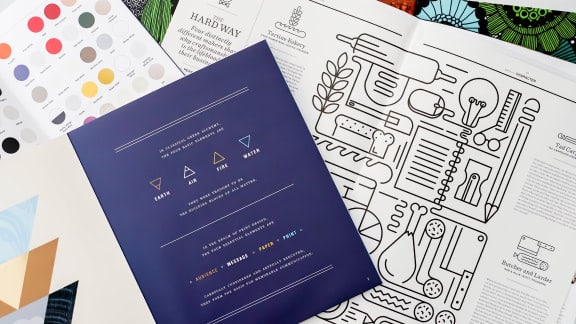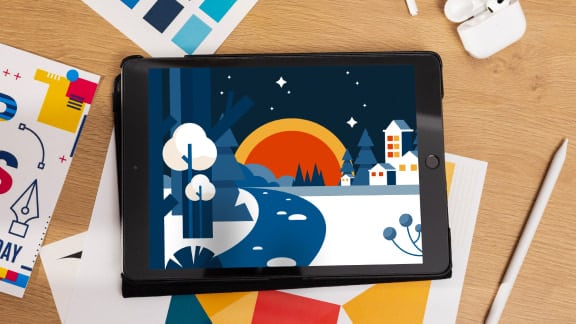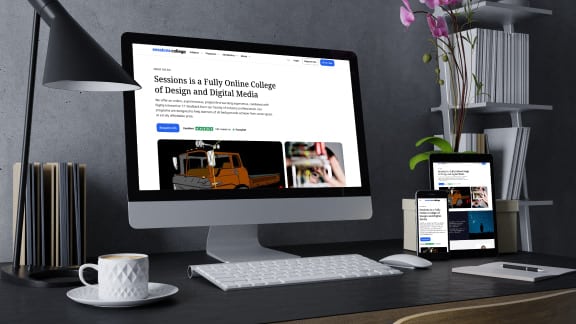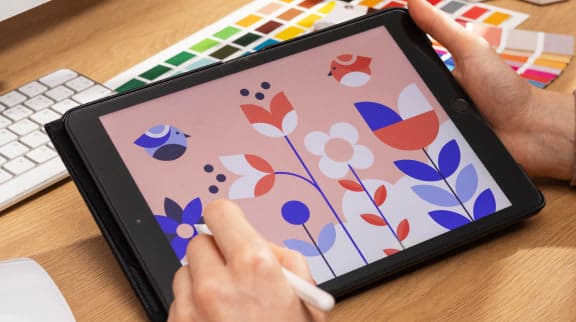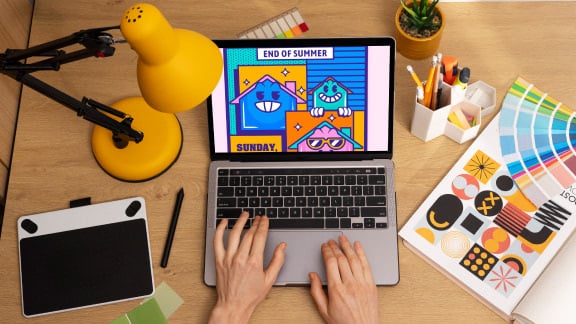8 Key Photoshop Shortcuts

Software tips to kickstart your career as an artist, designer, or content creator.
Shortcuts are a great way to speed up your work process in Adobe Photoshop. In reality there is a keyboard shortcut for virtually every task within the program. You probably aren’t likely to use all of the shortcuts available though and are more likely to use them if you memorize only a key set of super useful ones. Here are some Photoshop shortcuts that you are sure to find useful for your next design project.
Flatten Layers
MAC: Cmd + Alt + Shift + E
Windows: Ctrl+Alt+Shift+E
Flatten layers is a shortcut you can use to create a new sharp layer of all your artwork while leaving the original layers as is beneath the new layer. It’s very useful when creating digital collage and you want to create a project that has multiple steps.
Select Layer
MAC: Cmd + Alt + Mouse-click
Windows: Ctrl+ Alt + Mouse-click
the select a layer shortcut makes it easy to grab and drag elements around the artboard to make on the fly changes to your layout. The shortcut is incredibly useful for collage style artwork that has an organic composition.
Reselect
MAC: Cmd + Shift + D
Windows: Ctrl+ Shift + D
If you’ve selected an item with the marquee or quick selection tool but clicked away from it (which happens all too often), the Rselect tool allows you to quickly get back your selection.
Fill a Layer
MAC: Alt+Backspace (foreground) or Cmd+Backspace
Windows: Alt+Delete (foreground) or Ctrl+Delete (background)
Fill a layer will fill the selected layer with either the foreground or background color. This shortcut key is particularly useful for typographic compositions or product images that have multiple different background color settings.
Zoom In and Out
MAC: Cmd + and – keys
Windows: Ctrl + and – keys
A great way to telescope in and out on artwork fast is to use the plus and minus keys to zoom in and out. It’s much quicker to use the keyboard than to mouse-click within Photoshop.
History
MAC: Cmd + Y key
Windows: Ctrl + Y key
Say you want to scratch what you have been doing and get back to a state in your artwork that is more than a couple undos, just use the Y key to toggle back the history of the file to the start of the document.
Eyedropper
MAC: Cmd + I key
Windows: Ctrl + I key
For the fastest of color picking use the I key to grab the color anywhere within the document, regardless of what active layer you are on at that time.
Save for Web
MAC: Cmd + Shift + Opt + S
Windows: Ctrl + Shift + Opt + S
If you are a web or mobile designer then this shortcut is indispensable and much faster than dragging your mouse. It is particularly useful if you are in production mode creating multiple graphics at the same time.
For a full list of shortcuts take a look at this Photoshop CC shortcut guide from Adobe.

Margaret Penney is an experienced Brand Designer and Art Director as well as a teacher, designer, writer, and new media artist and Founder and Principal Designer of The Design Craft and 9& Studio.Read more articles by Margaret.
ENROLL IN AN ONLINE PROGRAM AT SESSIONS COLLEGE: